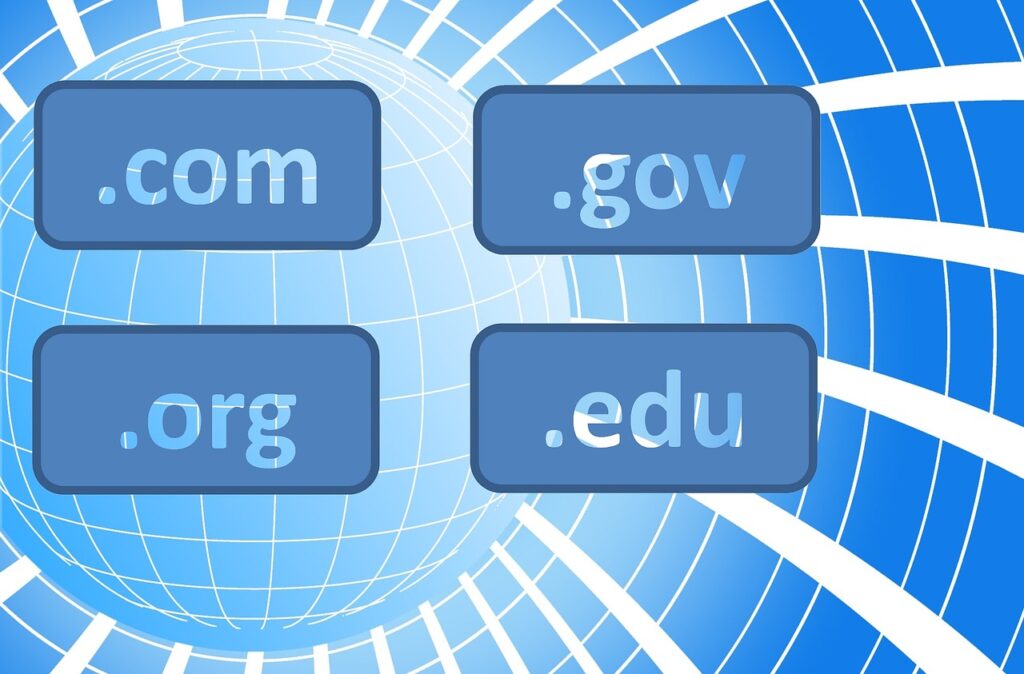How to Create WooCommerce Online Shop
A Step-by-Step Guide
If you’re a Nigerian small business owner, setting up an online store can help expand your reach and grow your business. With tools like WooCommerce, you don’t need to be a tech expert to create a functional and appealing online shop. In this guide, I’ll walk you through each step of setting up your WooCommerce store, from getting a domain name to integrating a payment gateway. I’ll break down technical terms and make it easy to follow, even if you’re not familiar with the tech world.
Table of Contents
- Understanding Key Terms
- Step 1: Get a Domain Name
- Step 2: Get Hosting
- Step 3: Install WordPress
- Step 4: Install WooCommerce Plugin
- Step 5: Choose a Theme (Astra Theme)
- Step 6: Integrate a Payment Gateway (Paystack)
- Step 7: Add Products to Your Store
- Step 8: Customize and Launch
- Final Thoughts and Tips
1. Understanding Key Terms
Before diving into the setup, let’s define a few key terms to make this guide easier to follow:
- Domain Name: This is your website’s address on the internet, like
www.yourstore.com. - Hosting: This is the service that stores your website files and makes them accessible online.
- WordPress: A free platform for building websites. It’s like a toolkit for creating and managing a site.
- WooCommerce: A free plugin for WordPress that lets you turn your site into an online store.
- Payment Gateway: A service that allows you to accept payments from customers. In this guide, we’ll use Paystack, which is popular in Nigeria.
2. Step 1: Get a Domain Name
To start, you need a domain name for your online shop. This will be the web address people type in to find your store.
- Go to Temsta.com: Temsta is a website where you can buy a domain name. Navigate to Domains, click on Register Domain and type in the name you want for your store in the search bar to see if it’s available.
- Choose Your Domain: If your desired name is available, add it to your cart. If not, change the domain name or look for similar options you can choose from. You don’t have to change any other configurations, just click continue.
- Purchase the Domain: Follow the steps to complete your purchase. Once done, you’ll own that web address, like
www.yourstore.com, which is now your domain.
Tips:
- Keep it simple and easy to spell.
- Try to use keywords related to your business.
- Consider using .ng or
.com.ngif.comis not available, as this can help local customers recognize it as a Nigerian business.
3. Step 2: Get Hosting
Next, you need hosting, which stores your website’s data and makes it accessible on the internet. Think of hosting as renting space for your store online.
- Sign Up for Hosting on Temsta: Since you’re already on Temsta.com, point at hosting on the menu bar, click on web hosting. Choose a plan based on the size of your business and your budget.
- Complete the Purchase: After selecting your hosting plan, Temsta will guide you through the purchase process. Select ‘Use my existing domain’ if you already have one. Choose ‘Register a new domain’ if you don’t have a domain yet.” Complete the checkout process.
Why Temsta? It’s affordable, reliable, and provides good support for Nigerian small business owners.
4. Step 3: Install WordPress
With your domain and hosting set up, the next step is to install WordPress. This platform will allow you to build and customize your website easily.
- Log in to Your Hosting Account: Go to your hosting account, ask your provider for login details.
- Access Your Hosting Dashboard: From the dashboard, look for an option that says Install WordPress. Most hosting providers, including Temsta, have this option to make it easy.
- Install WordPress: Follow the instructions to install WordPress on your site. You’ll need to enter some details, like your site name and an admin username and password (make sure to keep these secure).
Once the installation is complete, you can access your website’s backend by going to www.yourstore.com/wp-admin and logging in with the details you just created.
5. Step 4: Install the WooCommerce Plugin
Now that WordPress is set up, it’s time to install WooCommerce. This is the tool that will turn your website into a fully functional online store.
- Go to Your WordPress Dashboard: From your WordPress admin area, go to Plugins > Add New.
- Search for WooCommerce: Type “WooCommerce” in the search bar, and it should appear as the first option.
- Install and Activate WooCommerce: Click Install and then Activate once the installation is complete.
When WooCommerce activates, it will launch a setup wizard. This wizard will guide you through basic store settings like currency (choose Nigerian Naira), location, and shipping options. You can go through each step or skip and return to it later.
6. Step 5: Choose a Theme (Astra Theme)
Your website’s theme controls its layout and design. For an online store, you want a theme that is fast, user-friendly, and looks professional. The Astra theme is a great choice for WooCommerce stores.
- Go to Appearance > Themes in Your WordPress Dashboard.
- Search for Astra: In the search bar, type “Astra.” When it appears, click Install and then Activate.
- Customize Astra: Astra works well with WooCommerce and gives you customization options. After activating, go to Appearance > Customize to adjust your website’s colors, fonts, and layout. Astra also offers templates designed specifically for online stores, which can save you time on design.
Why Astra? It’s lightweight (meaning it loads quickly), easy to use, and compatible with WooCommerce.
7. Step 6: Integrate a Payment Gateway
To accept payments from your customers, you’ll need a payment gateway. Paystack is a popular option in Nigeria because it allows you to accept payments in Naira and is easy to integrate with WooCommerce.
- Sign Up on Paystack: Go to Paystack’s website and create an account. You’ll need to provide some information about your business and complete a quick verification process.
- Install the Paystack Plugin: In your WordPress dashboard, go to Plugins > Add New, search for Paystack WooCommerce Payment Gateway, and install it.
- Connect Paystack to Your Store: After activating the plugin, go to WooCommerce > Settings > Payments and select Paystack. Enter your Paystack Public Key and Secret Key (you can find these in your Paystack dashboard).
How Paystack Works: When a customer checks out on your store, Paystack handles the payment securely and deposits the money into your business account. This lets you offer payment options such as card payments, bank transfers, and mobile payments.
8. Step 7: Add Products to Your Store
With your site ready to accept payments, it’s time to add your products. This step is where you upload product images, set prices, and write descriptions.
- Go to Products > Add New: This will open a new page where you can add your first product.
- Enter Product Details:
- Product Name: Give your product a clear, descriptive name.
- Product Description: Write a detailed description. Include key information like size, color, or any unique features.
- Product Image: Upload a high-quality image of your product. This is important because online customers rely on images when shopping.
- Pricing: Set the price for your product. You can also add a Sale Price if you’re offering discounts.
- Publish the Product: Once you’re happy with the details, click Publish to make it live on your store.
Tips for Product Listings:
- Use clear, high-resolution images.
- Write honest and informative descriptions.
- Highlight any unique features or benefits.
9. Step 8: Customize and Launch
With products added, you’re almost ready to launch. This is the time to make final adjustments and ensure everything looks good.
- Customize Your Homepage: Go to Appearance > Customize and select Homepage Settings. Choose what you want customers to see when they first visit, such as featured products, categories, or a promotional banner.
- Set Up Menus: Make sure your site has clear navigation. Go to Appearance > Menus to set up links to key pages like Shop, About Us, and Contact.
- Test the Payment Process: Do a test purchase to ensure Paystack is working correctly. You want to make sure customers can complete their transactions smoothly.
- Optimize for Mobile: Since many Nigerians shop on their phones, check that your site looks good on mobile devices. The Astra theme is mobile-friendly, but it’s still worth double-checking.
When you’re satisfied with everything, it’s time to officially launch your store. Share the link on your social media, and let your customers know your shop is open for business!
10. Final Thoughts and Tips
Congratulations! You’ve just set up your WooCommerce online shop. With your site live, you now have a new way to reach customers and grow your business. However, to make your store a success, there are a few more tips and strategies to keep in mind.
1. Market Your Store
Getting your store online is only the first step. Now you need to attract customers. Here are a few marketing strategies you can try:
- Social Media Marketing: Use platforms like Instagram, Facebook, and Twitter to showcase your products. Visuals work great, especially for fashion, accessories, or food items.
- Email Marketing: Collect emails from your customers and send them regular updates, discounts, and product launches.
- Offer Discounts and Promotions: Promotions can encourage first-time buyers and help you build a loyal customer base.
- Work with Influencers: Partner with influencers who have audiences in your niche. This can help you gain visibility and reach more customers.
2. Track and Improve Your Store’s Performance
WooCommerce offers basic reports on sales and customer behavior, but you might want to consider installing additional plugins like Google Analytics for WordPress. Tracking your store’s performance helps you understand which products are popular, where your customers are coming from, and how they’re navigating your site.
3. Keep Your Store Updated
Regularly update WordPress, WooCommerce, and any plugins you use to keep your store secure and performing well. These updates often include important security patches and new features that can enhance your site’s functionality.
4. Focus on Customer Service
Providing excellent customer service will help you retain customers and gain positive reviews, which can attract new buyers. Make it easy for customers to contact you by providing a contact form or email address. Respond promptly to inquiries, address any issues quickly, and thank your customers for their business.
5. Optimize for Speed
A slow website can frustrate customers and drive them away. To improve your site’s speed:
- Use a caching plugin like WP Super Cache or W3 Total Cache to load pages faster.
- Compress your images using tools like Smush to make sure they load quickly without sacrificing quality.
- Limit the number of plugins you install to avoid slowing down your site.
6. Enhance Security
Securing your online store is essential to protect your business and customer data. Consider using a security plugin like Wordfence or Sucuri Security to monitor your site for threats. Regularly backup your website as well, so you can restore it if anything goes wrong.
7. Build Trust with Customers
To make your site feel trustworthy, especially for new customers, consider adding the following:
- Testimonials or Reviews: Show positive feedback from customers.
- Contact Information: A clear contact page helps reassure visitors that you’re accessible.
- Social Proof: Share any social media mentions or partnerships that boost your credibility.
- Clear Return Policy: Outline your return and refund policy to manage customer expectations.
8. Explore Additional WooCommerce Plugins
WooCommerce has a large library of extensions and plugins that can add useful features to your store. Here are a few examples:
- WooCommerce Subscriptions: If you plan to offer subscription products.
- WooCommerce Bookings: Useful if you offer services or appointments.
- Product Add-Ons: Allows customers to personalize or customize products.
Bonus: Useful Plugins for Nigerian Online Stores
Here are a few plugins that can make your online store even better for Nigerian customers:
- WooCommerce Currency Switcher: If you plan to sell to customers outside Nigeria, this lets them see prices in their local currency.
- WooCommerce PDF Invoices & Packing Slips: Automatically generate invoices for orders.
- LiveChat: Allows you to chat with customers in real-time, answer questions, and provide instant support.
- WooCommerce Abandoned Cart Recovery: Reminds customers who added items to their cart but didn’t complete the purchase.